Assistant
1 When and how do you use the assistant?
In this chapter we explain when and how to use the assistant
2 Prerequisites.
Before you can access the Online Cockpit, you must log in to CASY using your credentials, have different room types, and be connected to a Channel Manager.
3 When to use the assistant?
The Online Cockpit assistant is useful when you want to enter online quotas for different periods, such as when you start using CASY for the first time or when preparing for a new season.
With the assistant, a large amount of room prices and availability can be entered quickly.
4 How?
The assistant is located at the bottom of the Online Cockpit page.
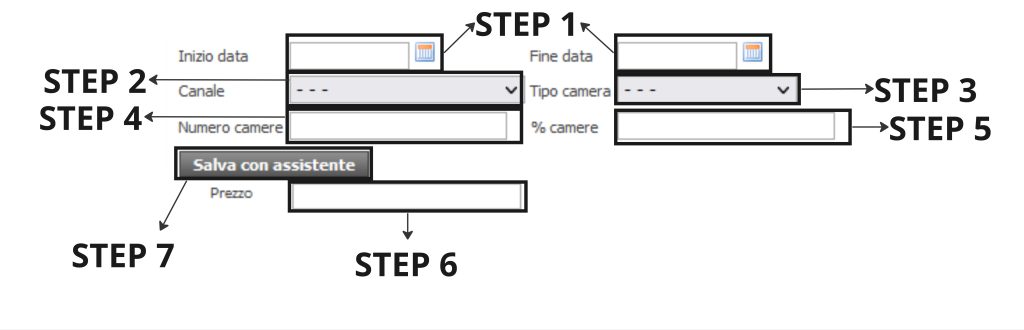
Step 1
In the start date and end date, you must define the start date and end date for which you wish to enter or change quotas.
Step 2
In the “Channel” field, you need to select the channel for which you want to do the operation. As a channel, in addition to the Channel Manager, you can also find “Overbooking” or “Allotment release X days” options. More….
Step 3
In the “Room Type” field, you must select the type of room to which the operations apply.
Step 4
In the “Number of Rooms” field, you can specify the maximum number of rooms to be published simultaneously on the Channel Manager.
Step 5
In the “% rooms” field, you can specify the percentage of rooms to be published on the Channel Manager.
One of the two values is value is mandatory.
Inclusion of one eliminates the value of the other.
Step 6
In the “Price” field, which is visible only if the option is enabled, you can enter the sale price for that room category.
! Attention !
- If the number or percentage and price are not specified, the data for that date and room category will not be sent to the Channel Manager.
- If the data is already entered and you send for example only the price or percentage, only that data will be updated.
![]()
![]()
![]()
![]()
![]()
![]()
![]()
![]()
