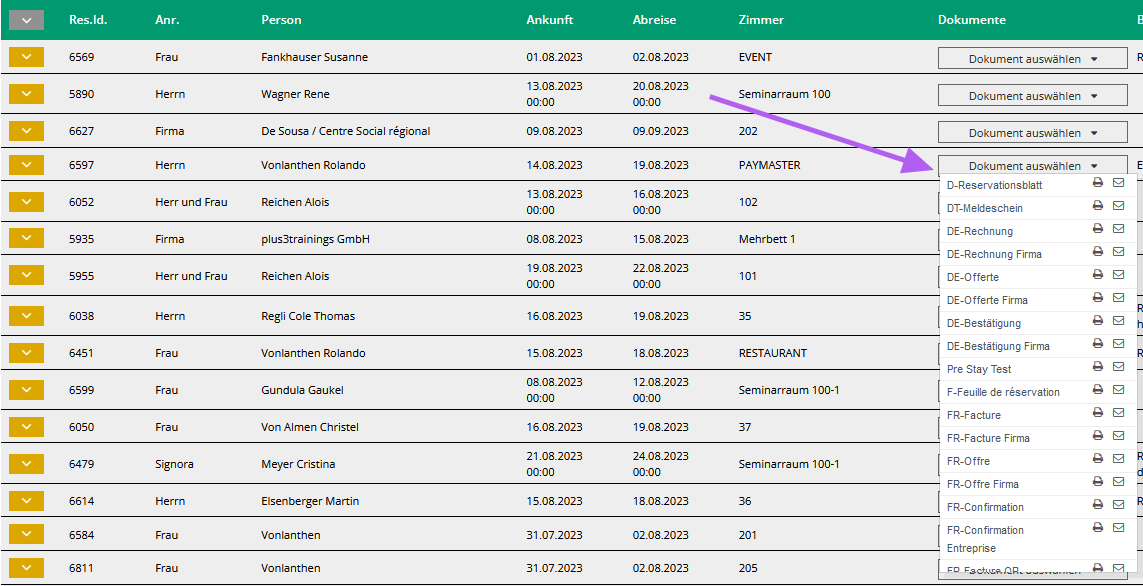Introduction to documents
In this chapter, you can learn more about the functions related to the documents that appear in the reservation list.
1. Prerequisites
Before you can use the documents, there must be at least one reservation in the system, and you must have opened the reservation list view.
2. Open a document
Click on “Select document” in the “Documents” column of the reservation.
The list of available documents will open.
Those in the language defined by the guest’s title are shown at the top of the list.
Click on the document’s name to open it in preview mode.
3. Elements of document preview
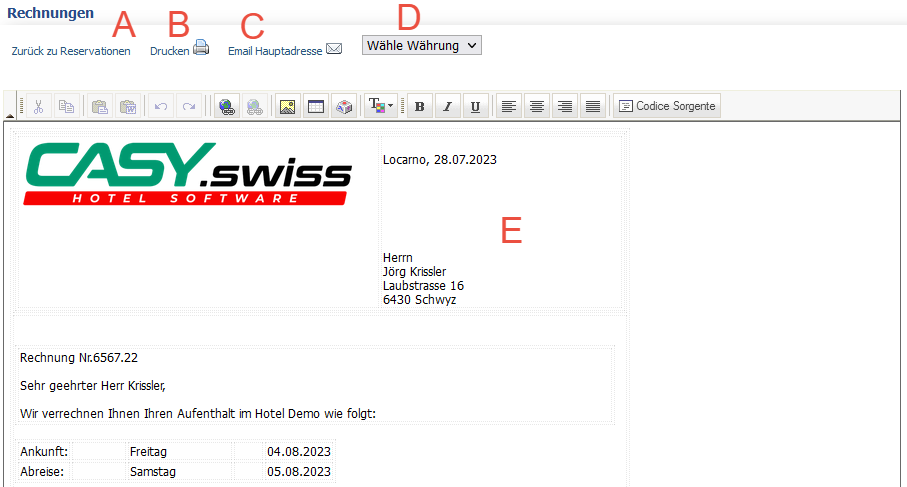
In the document’s preview view, you will find:
- the “Back to reservations” command (A) to close the preview window and return to the reservation list.
- the “Print” command (B) to print the document. The window to choose a printer or to save the document as a PDF will open. Read more
- the “Email Header” command (C) to open a blank email in the default email program with the guest’s address as the recipient. The process for sending a document by email is explained in chapter 4.
- the “Choose currency” box (D) to choose a currency from those configured. A second column with values in the selected currency and with the exchange rate defined in the settings will be added to the document.
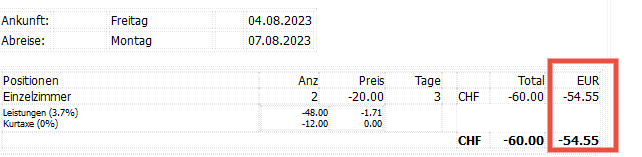
- The text of the document can be edited directly in the area (E). These changes will appear in the printed document or in the saved PDF file.
4. Send a document via email
To send a document (e.g., a booking confirmation or invoice) via email, proceed as follows.
To insert the content of the document directly into the email:
1. In the document preview, click somewhere in the document. (E)
2. Press the Ctrl + A command (select all).
3. Press the Ctrl + C command (copy).
4. Click the “Email header” command. (C)
5. Click in the email text field and press Ctrl + V. (insert)
To insert the document in the email as a PDF attachment:
1. In the document preview, click the “Print” command. (B)
2. In the printing options window, select “Save as PDF” and save the document.
3. Click the “Email header” command. (C)
4. Attach the saved document to the email.