Adding and editing addresses
In this chapter, you can learn how to add and edit an address. Since the two processes are similar and use the same interface, they are described together.
1. Prerequisites
In order to add or edit an address, click the “Address” button in the main menu on the left.
2. The process
2.1 How to open the address form
There are several ways to open the form for creating and editing an address. The interface is always the same as described below.
2.2 The “New guest / Edit guest” form
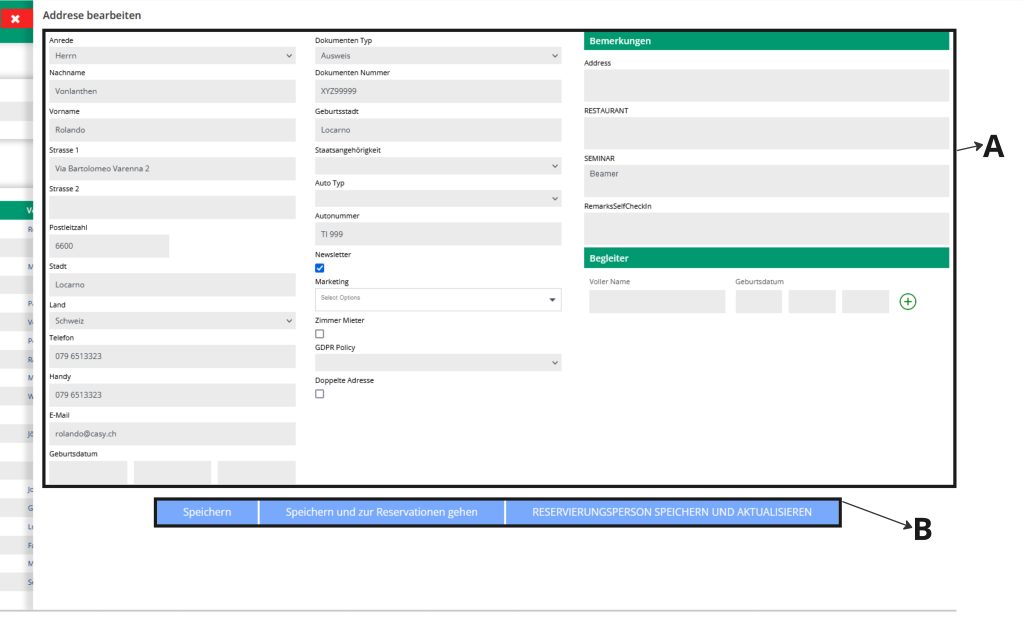
Several fields are available in the “New guest / Edit guest” form (these are customisable when installing CASY).
Below are the most important ones (A):
- Title: this also defines the guest’s language
- Last name
- First Name
- Street
- Postal Code
- City
- Country
- Phone
- Date of birth
- Document type: the choice of documents is customisable
- Document Number
- City of origin
- Nationality
- Newsletter: to disable automatic e-mail receipt
- Marketing: you can define custom marketing codes that allow you to enter specific guest information directly into the address form.
- GDPR Policy: different GDPR policies can be defined in order to treat the guest’s data according to their wishes.
- Remarks: depending on the needs, different remark fields can be defined to handle the guest’s wishes. For example, remarks might be important for the kitchen or housekeeping staff.
- Companions: to add companions to the address, such as children or partners.
No fields require to be filled in to create an address. However, we recommend to fill in at least the guest’s title, last name and first name.
Once the fields are filled in or edited, there are 3 ways to continue (B):
- Save: you will return to the address list.
- Save and go to reservations: you will proceed with creating a reservation for this address. More information
- Save and update reservation person (this option is only active if you are editing an address that has a connected reservation):
If you select this option, you can choose between 3 ways how the reservations linked to this address will be updated in the title, first name and last name fields:- Apply changes only to present and future reservations
- Apply changes to all reservations (old and future)
- Do not apply the changes to any reservation
In case you want to undo the edits in the form, click on the red X in the upper left corner.
