Change user information and settings
In this section you will learn how to change the information in your account information, such as your password, abv, language, etc…
1. Prerequisites
You must have an account in CASY and also be an Admin and see the “Users” settings to be able to change user information.
2. Edit a user
In the “Settings”menu,  you will find the “Users” page.
you will find the “Users” page. 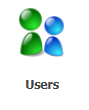
Click on it to see the full list of users.
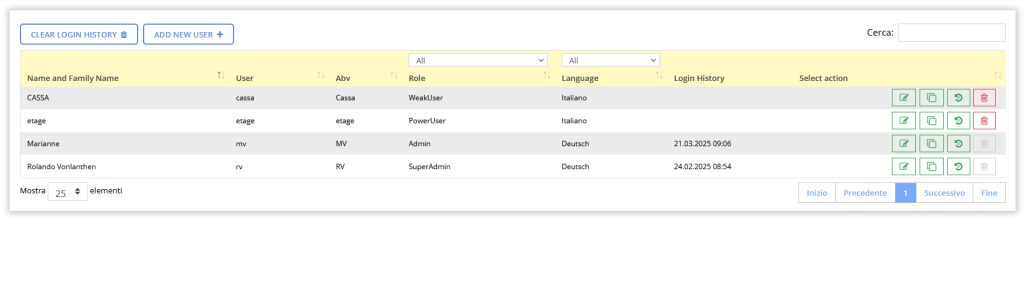
There are several actions you can take here.![]()
- Edit a user
- Copy a user
- Check the login History
- Delete a user
2.1 Copy and add user
To copy a user and their settings, click on the copy icon ![]() or click on the ‘Add new user’ button.
or click on the ‘Add new user’ button. ![]()
You can then enter the various information required for a user.
- Name and Family Name
- Password
- Username
- Abv (for the history and logs)
- Language
- Role
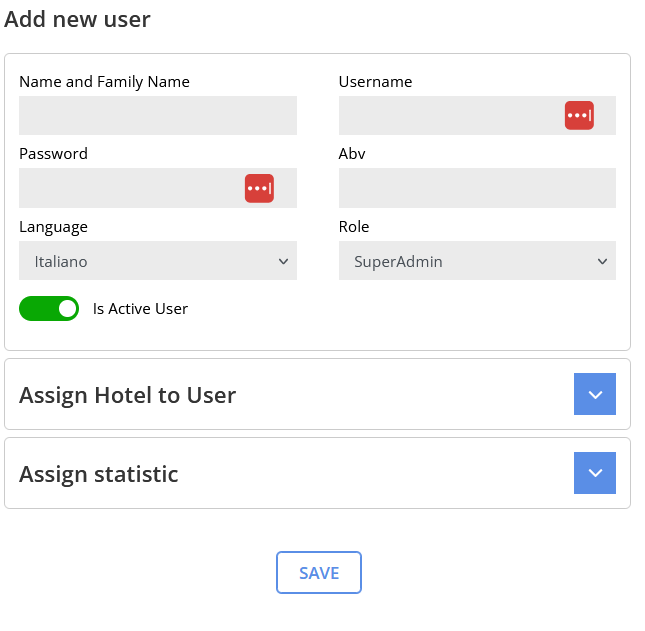
Under “Assign hotel to user”:
If your CASY has different hotels, you can connect users only to certain hotels, thus minimising what they see.
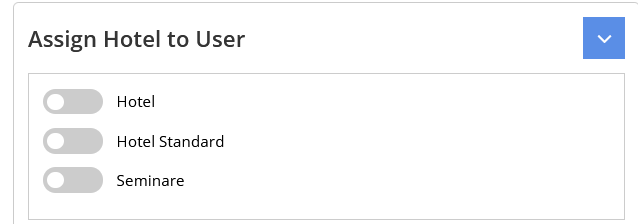
Under “Assign statistics”:
You can change which statistics each user can see and use.
2.2 Edit user
To edit a user, click the pencil icon on the line of the user you wish to edit. ![]()
A sidebar will appear at the side of the screen. Here you can change the various information as explained in the previous chapter. You can also deactivate a user to prevent them from logging in. Or you can ‘Reset Authenticator’ to re-login.
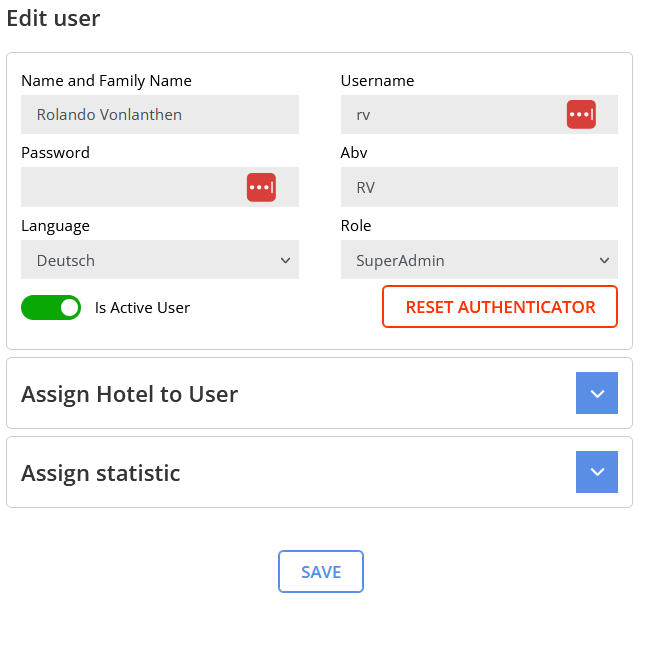
2.3 Check the login history
If you click on the history icon, ![]() you will see all the logins made by that user.
you will see all the logins made by that user.
2.4 Delete a user
You can delete a user by clicking on the recycle bin icon. ![]()
