Creating and deleting a user and the settings explanation
In this section, you will learn how to create a new user and what all the settings mean.
1. Prerequisites
You must have a CASY account and be logged in.
You must be logged in with a user who has the Admin or Super Admin role.
To create a new user pleas go to the settings page on the bottom left corner.
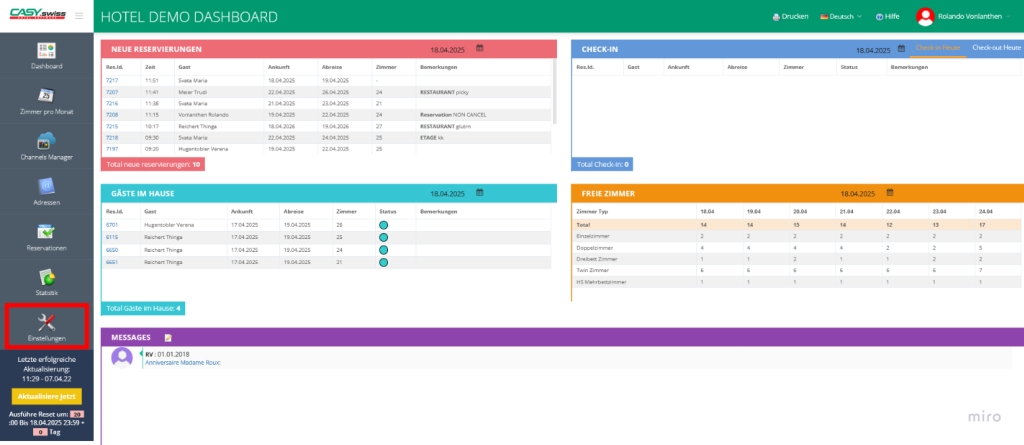
If you are Admin or Super Admin you can see the user Icon. Click on it.
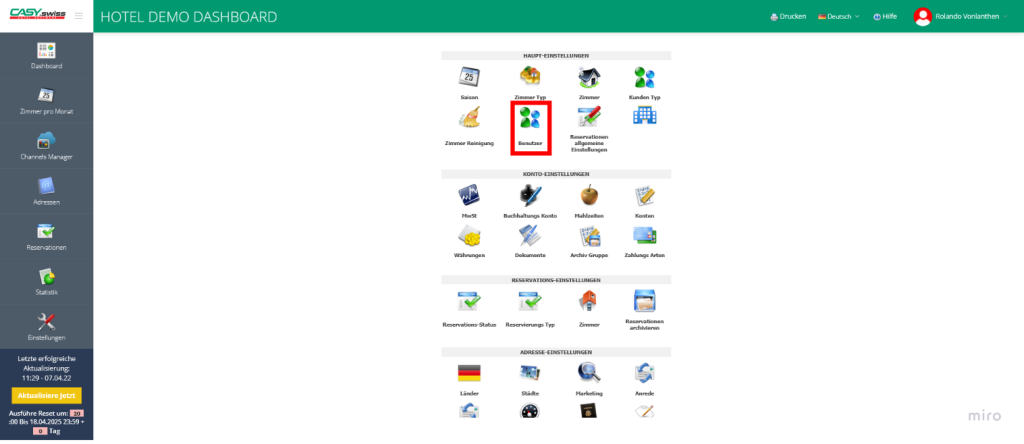
2. Create a User
Here you will see a list of all users with additional information. The best way and most eficiant is to copy an existing user that needs to have the same rights and visualisation as the new user you want to create. This means click on the red rectangle shown in the picture.
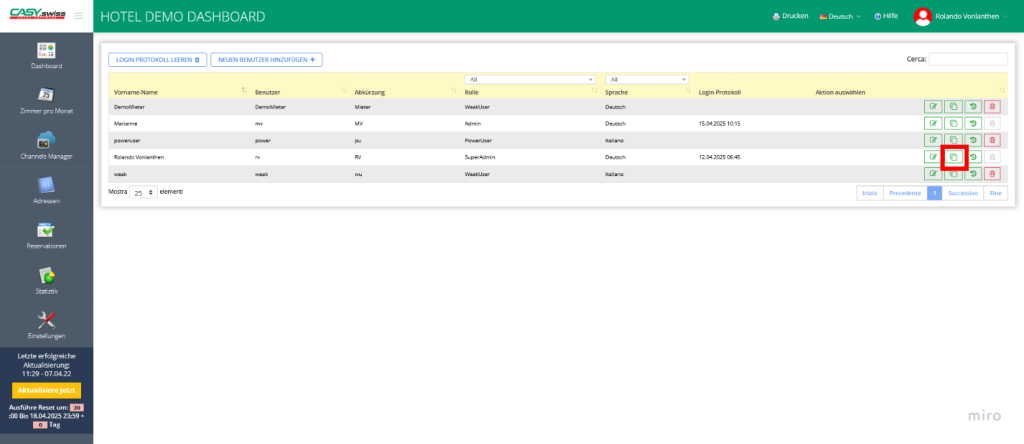
Once you have done this, a side panel will appear with a form that you have to complete. In the following picture, we will explain what the singular settings are and how to set them. Once you have filled in all the information, you need to click “Speicher”.
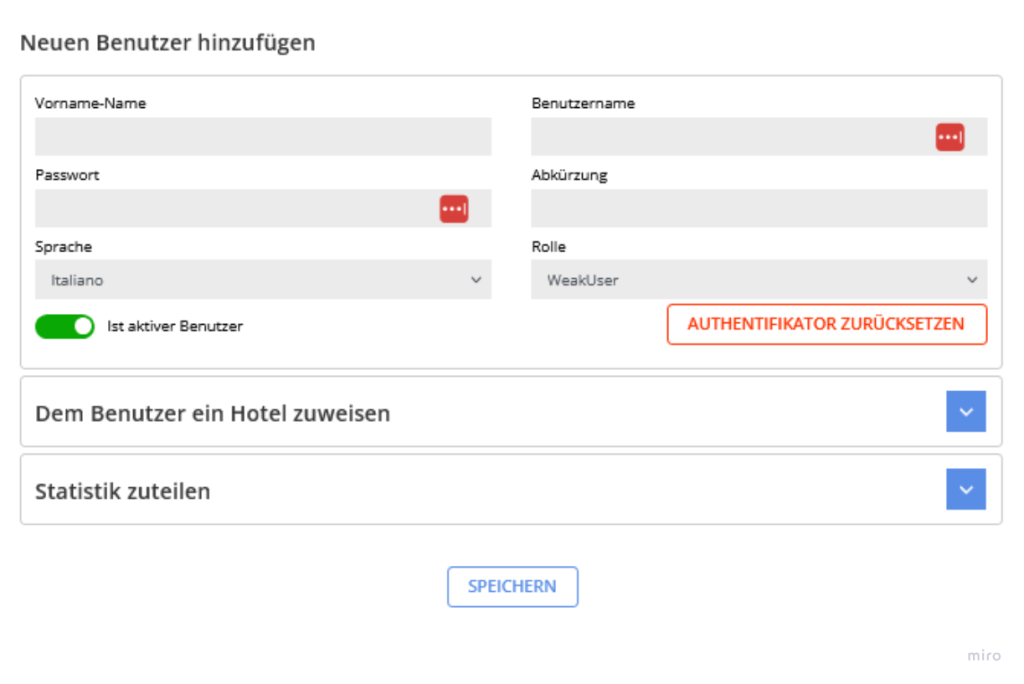
Here we will explain all the different settings a information a user can have.
- Name and Lastname: this is the Name and Username of the User
- Username: This is the Username of the user.
- Password: This is the password you can set here.
- Abv: This abbreviation is shown in some part of the code to see who did what.
- Language: the defualt language the users has in CASY
- Role: the Role a users has, and so also permissions
- Active: here you can set if the user is active or not.
- “Reset Authentication”: is here to reset the Google authentication, for example, if a user has lost the phone they use to authenticate.
- “Assign Hotel to User”: If you have multiple Hotels or establishment, you can limit a user to just see one of them.
- “Assign statistic”: Here, you can assign a statistic to a specific user or remove one that they can see, depending on the role they have in your establishment.
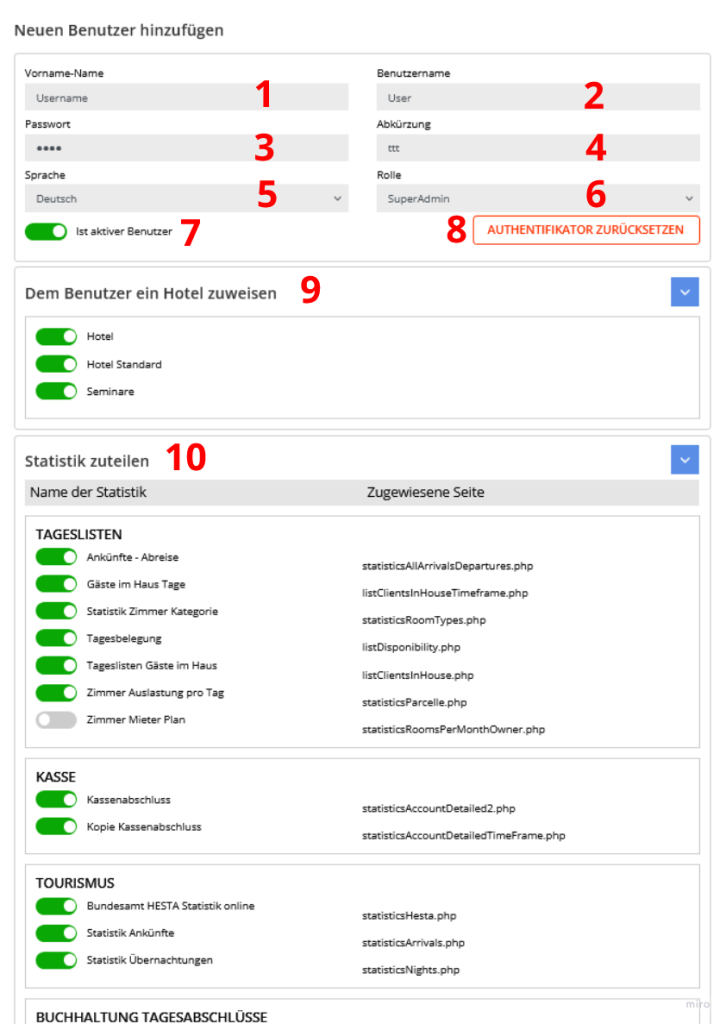
3. Deleting a user
There are two possibilities to manage a non active user anymore.
If you have a user that is not working anymore with CASY and you want to remove it you can click on the “trash” button on the user Line.
But it is not advisable to do so. This would lead to the problem of tracing who did what to CASY.
The best approach is to deactivate it as shown below. If you want, you can also replace the password.
If you need to have the abbreviation for a new user, you can replace it here with, for example, “AB_old” so that you can reuse the abbreviation it in the future.
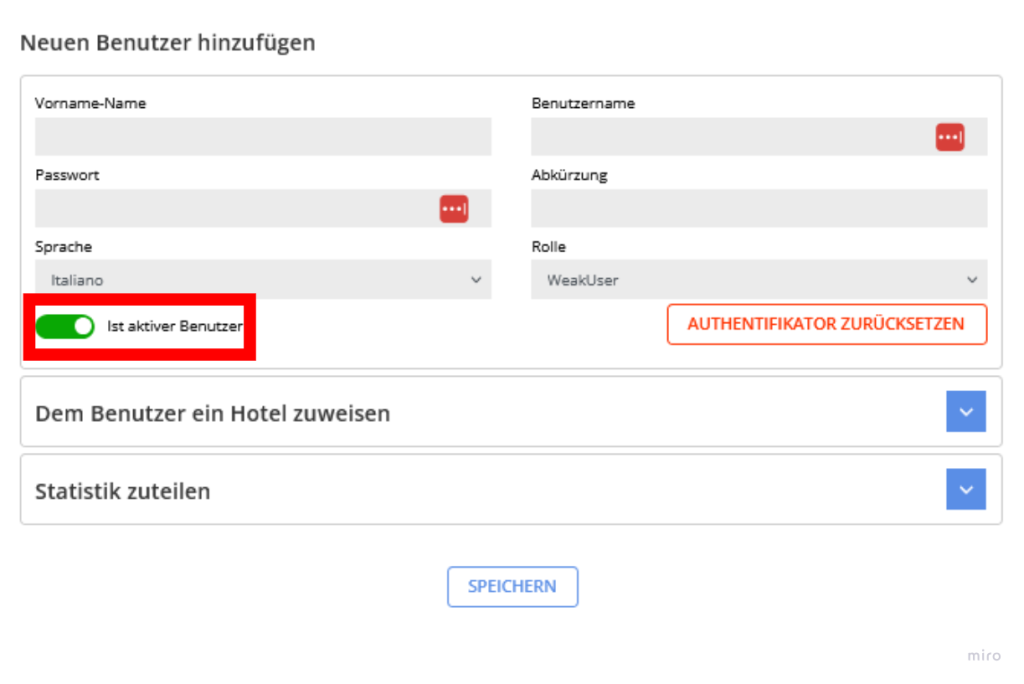
4. Replace a user
To replace a new user, it is important to deactivate the old user, then copy and insert the information of the new user.
